What Mastodon is
Mastodon is a social media network. It’s been around since 2016, but has gained prominence recently due to Elon Musk’s takeover of Twitter. It works on a similar basis to Twitter but there are some differences to be aware of.
Similarities and differences between Mastondon and Twitter
How Mastodon is similar to Twitter
On Mastodon you can:
- post short messages
- see posts on a feed
- like and share posts
- follow people.
On Mastodon posts can be up to 500 characters long, and you can share posts through a ‘boost’ (or re-blog).
You can like or ‘favorite’ posts, but they only show appreciation and don’t raise a post’s prominence. If you’ve spotted a post you’d like others to see, you’ll need to ‘boost’ it.
How Mastodon is different to Twitter
The main differences to Twitter are:
- each user belongs to one sub-community, which is part of a bigger network of other sub-communities (known as ‘servers’ or ‘instances’)
- there’s no algorithms that make decisions about what’s most relevant to you, which means you have more control over what content you see
- no one group or organisation has ultimate ownership of it
- it’s solely funded by crowdfunding, and no advertising is allowed.
Servers: a key concept to get your head around
Mastodon is made up of a network of servers.
Each server (or ‘instance’) is an address where a sub-community lives on Mastodon.
A server is a bit like a rented-out block of flats:
- you all live under the same roof within your block
- the landlord (or server host) maintains the building and ensures that ground rules are kept (or moderation policy)
- each block has its own noticeboard (or feed)
- to use your building, you need to go in through its own dedicated front door
- you can move if you want to try somewhere else without losing people.
When you sign up to Mastodon, you have to choose a server to join. You can make this choice based on topic, moderation policy, as well as whether there’s space for you to join.
Mastodon doesn’t stop you from interacting with people on other servers – you just need to follow them to make sure you see their posts in your timeline.
How to get started on Mastodon
How to sign up
1. Download the Mastodon app or visit the Mastodon website
You can sign up through:
- the Mastodon app, which you can get from either the Apple App Store or Google Play
- the Mastodon website
- an invite link.
2. Choose a server
Choosing a server can be a little off-putting due to the volume of servers available. My basic strategy was to find a server that:
- covered a general topic
- is in English
- meant I could join immediately without joining a waitlist.
Due to recent high demand in sign-ups, you may be limited in server options. If this is the case, try again another time. It’s likely that temporarily closed servers will become open again, or new ones will be created.
If you don’t see an option to choose a server, it’s probably because you’ve used a link to an individual server’s sign-page.
3. Choose a user name
You can choose whatever you want here, but I re-used my twitter handle to help people recognise me from Twitter.
4. Add your basic details and a photo
Once you’ve joined Mastodon, you can start to add your details and a profile picture. I chose my twitter profile image as an added way for people to recognise me (and it looks a bit more human too!)
How to log in
If you struggle to log in after you’ve signed up, you might get a message saying something like ‘user not found’. This is probably because you need to sign into your specific server.
If you’re trying to sign in using a browser
Use your server’s name as the link to access your account through a browser. You can get this from the second part of your full handle. For example, my server is @mas.to, which means I type mas.to into the browser bar to see my log in page.
If you’re trying to sign in using the app
When you first log in to the app, you’ll need to select the server your account’s associated with. It may look like it’s trying to get you to set up a new account again. It’s not – if you bear with it and select your server, you’ll get in ok.
How to start using it
1. Introduce yourself
Introduce yourself to help people find you. Make sure you use hashtags so that people can find you through similar interests. I wrote:
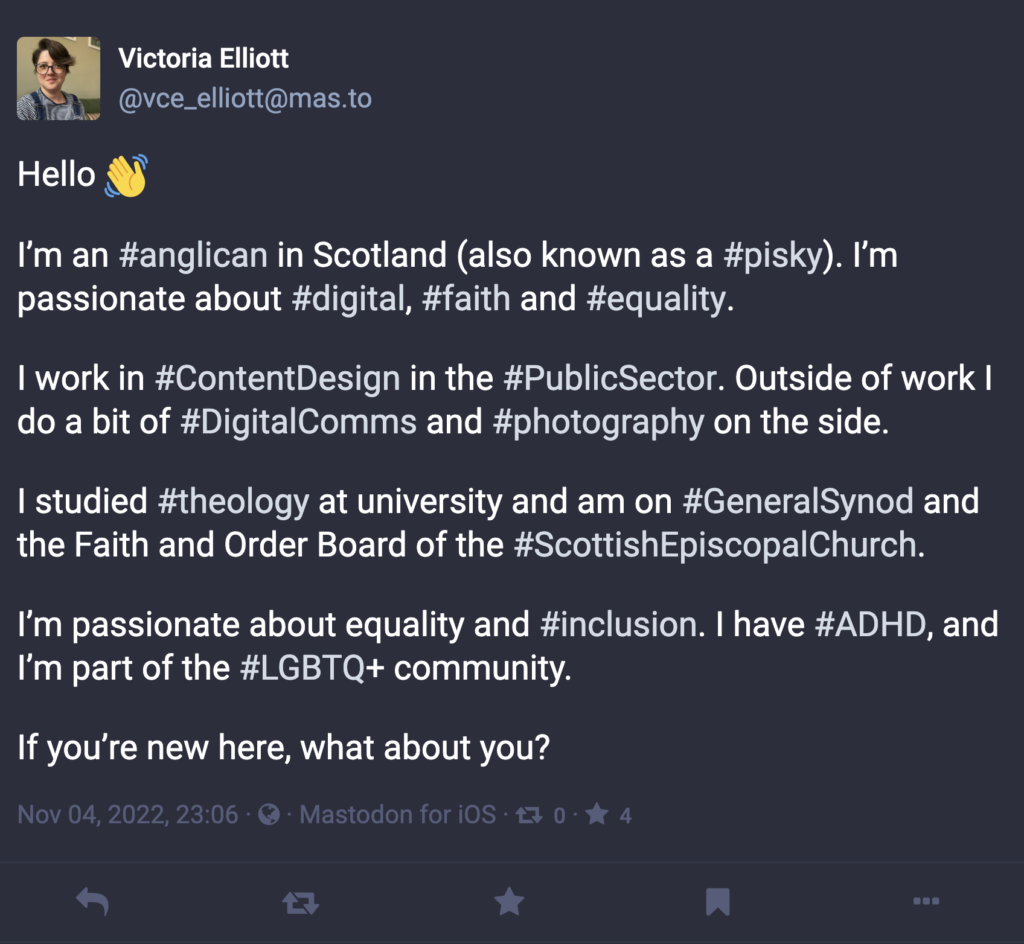
2. Share your handle on Twitter
After you’ve sign up, you’ll want to share your full Mastodon handle so others can easily find and follow you. I tried finding people with just their user name and it didn’t work!
Your full handle has two parts, each with @ at the beginning. Your handle consists of:
- your username
- the server you signed up with.
It’s in the format of @[username]@[server name]. Mine is: @vce_elliott@mas.to
You might also want to put your Mastodon handle in your Twitter bio so that people who follow you can easily find you on Mastodon.
3. Find people to follow on Mastodon
To find people to follow on Mastodon you can:
- use tools to find people you follow on Twitter
- sign up to and browse lists of Mastodon users by interest
- search by hashtag.
When you’re searching by hashtag, results are shown regardless of server – this is why putting up an intro post with hashtags is a great way of helping people to discover you!
4. Get posting!
If you haven’t already, get posting!
Got any feedback?
If there’s anything you’d like to see on this page (or not see!) please do get in touch through either Mastodon or Twitter: